Digitel Mobile Philippines, Inc., doing business as Sun Cellular, is a wholly owned subsidiary of Digital Telecommunications Philippines (Digitel), which in turn is owned by PLDT and is one of the Philippines’ largest mobile telecommunications companies. It was established by Digitel in September 2001 to provide wireless public and private telecommunications services. Sun Cellular is known for introducing unlimited call and text services in the Philippines which changed the telecommunications industry.
Smart Communications, Inc., commonly referred to as Smart, is a wholly owned wireless communications and digital services subsidiary of PLDT, Inc.,[1] the Philippines' leading telecommunications and digital services provider. The company has 61.8 million subscribers on its GSM network as of end-September 2016, under the brands Smart, Sun, and TNT. Smart's wireless broadband subscribers number 3.8 million under the brands Smart Bro and Sun Wireless Broadband.
There are several other means to pay your Smart or Sun bills over the internet and over the counter facilities. You can pay your them via BDO, BPI, Metrobank and other banks via the internet using their online portal on a browser using your laptop, PC, tablet or phone. You can also pay it through their mobile apps; although I have not created a blog for that yet, but I will create an entry next month. You can also pay your bills via ATM. Also, you want to try paying via Coins.ph app/browser.
I would like to put a note on safety precautions in paying bills online. Since you are using the internet it is always a good idea to do some security checks before doing an online financial transactions.
- Do not use public internet cafes PCs when doing banking online transactions.
- When logging in, make sure your are getting the correct URL from the bank websites. You can also carefully type the address with HTTPS as internet protocol.
- If you are using your personal PC, it is always good practice to bookmark the correct internet address of the bank. For future transactions.
Let's begin!




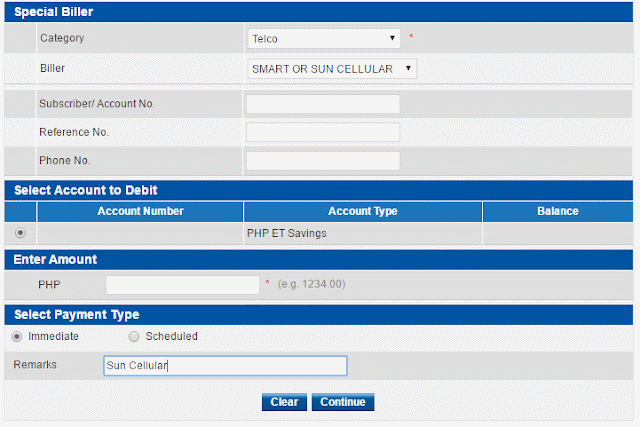
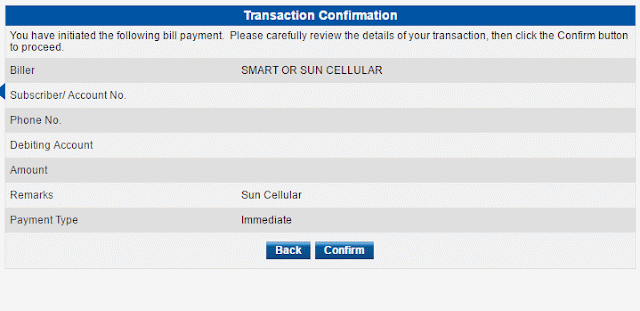

1. Login to Metrobank Direct: https://personal.metrobankdirect.com/

2. After hitting the send/enter key, you will be redirected to the website's complete address, changing the address bar into to like the picture shown below. A padlock, the Metropolitan Bank and Trust Company [PH], in green text. If not, please do not continue login and call for help.

3. Fill the 'User ID:' and 'Password:' and click Login.

4. From Deposit Accounts tab > eBanking Solutions Left Panel. Click 'Pay Bills'.

5. If your bill is not yet enrolled (I will post another blog on how to enroll your bills from Metrobank Direct; with this, when paying you don't have to key in everything manually every time), you can go directly to Special Biller and choose the following:
- Category: Telco
- Biller: SMART OR SUN CELLULAR
Fill the following:
- Subscriber/ Account No.: <Your Account number>
- Reference No.: <>
- Phone No.: <Your contact # - Mobile # or Land Line>
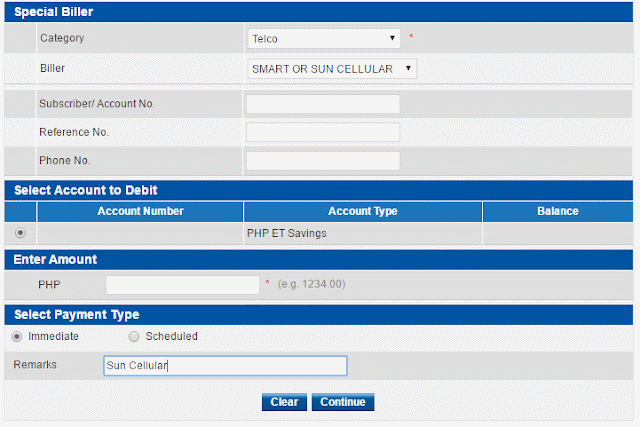
Select Account to Debit: If you more than one account in your Metrobank Direct, choose which account you want to debit your bill. In this case, I only have one registered and it is automatically chosen. I delete my account # and balance. :)
Enter Amount: Enter the amount due from your current bill. Don't use commas if your bill is more than 999.00. Remember to put ONLY exact amount shown from your bill else you will not be able to continue.
Select Payment Type: You can pay it Immediate or Scheduled.
- Immediate, is when you clicked Continue and confirmed the transaction, it will automatically debited.
- Scheduled, is where when you would like to schedule the payment of your bill in on specified date.
Remarks: You can put a note in anything you want.
And you click Continue when done.
6. Check and validate if the information is accurate and correct, click 'Confirm'.
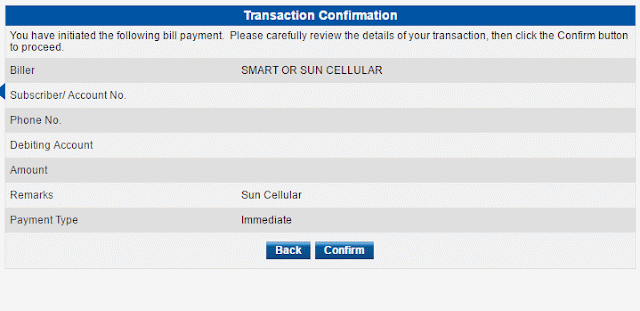
7. You will receive your Transaction Reference No. and other information from the Transaction Acknowledgement. It is best to take a screenshot of this window as your payment reference.
8. You are done. You can now logoff from your Metrobank Direct account and will show transaction history for the session.

If you find this helpful, please share and/or leave a comment. You have a doubt of what you are doing, you can always dial Metrobank Customer Care Desk at (632) 8700-700. They are available 24 hours, 7 days a week, whole year.
You can also download COINSph from your android and ios devices and get 50.00 signup bonus from my link here! You can use this to buy loads, pay bills and more!
Kester Pechardo is the creator of This Digital world..
He is also a Licensed Financial and Investment Advisor.
pluk.kester.pechardo@icloud.com
+63 917 374 7559













No comments:
Post a Comment