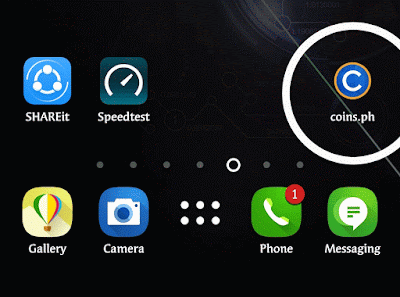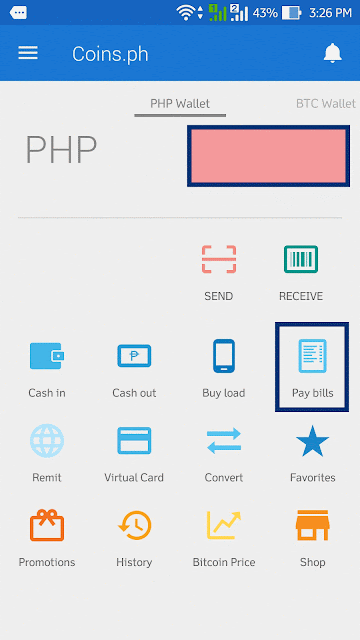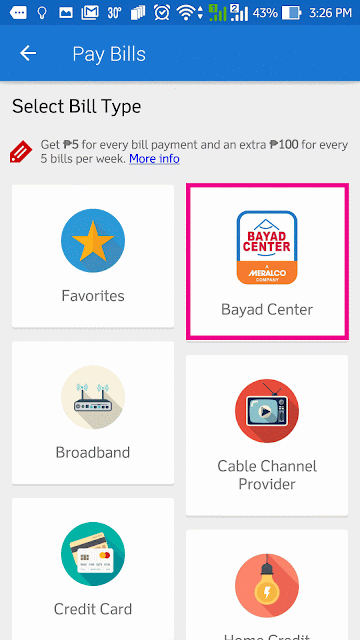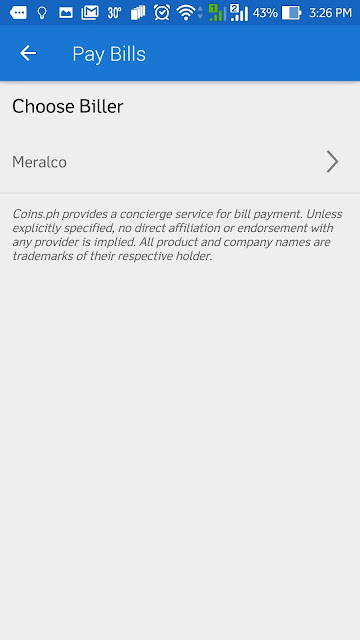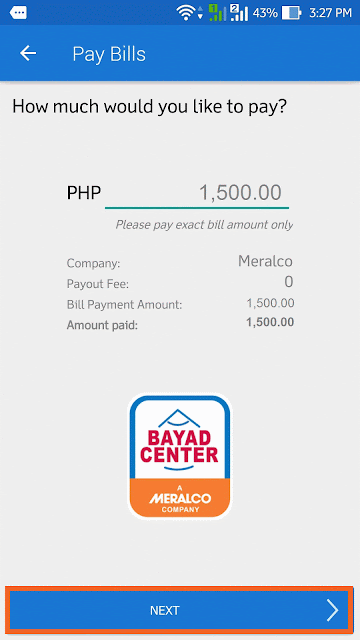The Manila Electric Company, also known as Meralco (stylized in its logo as MERALCO), is the Philippines' largest distributor of electrical power. It is Metro Manila's only electric power distributor and holds the power distribution franchise for 22 cities and 89 municipalities, including the whole of the National Capital Region and the exurbs that form Mega Manila.

In this article, I will guide you to register your account in Meralco to Meralco Online to answer your problems mentioned earlier. Using Meralco Online, you will be notified via email that your bill is ready and can downloaded from the web.
With that said, you can now pay your bills on time conveniently and on time. I also have an article that will guide you on how to pay your bill using Metrobank Direct that everything about your bill and paying it is now online. Isn't it nice?
So without further do, let start.

1. Using your internet browser, navigate to https://online.meralco.com.ph
- Email Address, required and will be use to login to Meralco Online
- First Name, required and not necessarily on what on your bill
- Last Name, required and not necessarily on what on your bill
- Mobile Number, required and should start with +63
- Service ID Number, required and can be found on your Meralco Bill
- Total kWh, required and can be found on your existing bill
- Bill Date, required and bill date of your bill your are referencing to
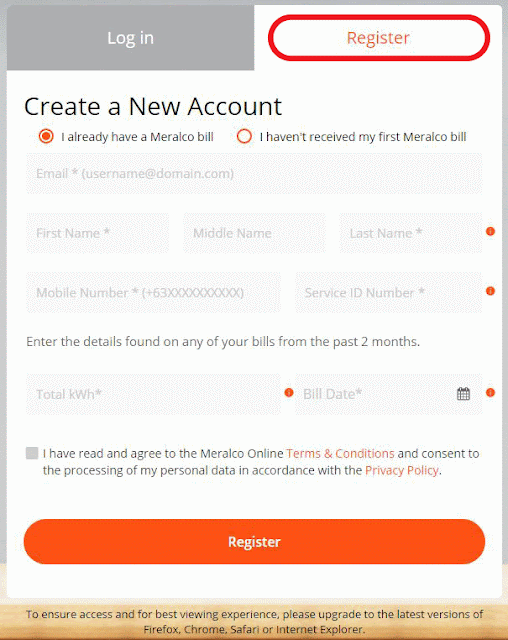
4. You will be asked to double check the information you provided and hit OK. Click REGISTER again.

5. You will then ask to go to your email and need to click the URL to complete the registration.

6. This is the sample email that you will receive. You have to click the hyperlink within 30 days or else you have to re-do the process. So make sure that you will nominate an active email and accessible during registration.

7. After clicking the hyperlink, you will be directed to set your password. You have to be mindful of the parameters needed in setting up your password. In any of those parameters is not met, you will not be able to set the password and have to nominate another password.

7. If all parameters are met, you will see the orange circles next to the parameters checked. Click Set Password.


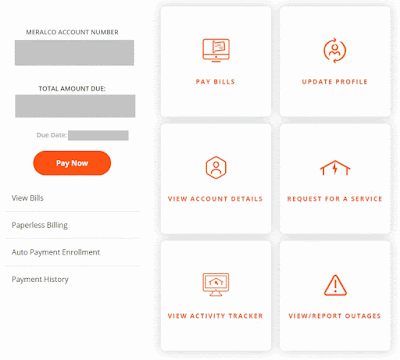
9. You can also navigate to View Bills to download your actual bill in PDF format.
Do you think that this is helpful to your and will going to be helpful to someone? Please share and subscribe to my channel for more Digital World posts that may help you get connected online.
If you have a Metrobank Direct online, you can click here on how to pay your Meralco bill online.
Kester Pechardo is the creator of This Digital world.
He is also a Licensed Financial and Investment Adviser.
pluk.kester.pechardo@icloud.com
+63 917 374 7559